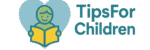Help your child build healthy online habits. This parent-friendly guide explains what digital citizenship is, why it matters, and how to teach kids to stay safe, think critically, and use technology responsibly—at home and at school.
What Is Digital Citizenship?
Digital citizenship means using technology in ways that are safe, ethical, and effective. For kids, it covers online safety for children, privacy and security, respectful communication, screen time balance, and understanding how the internet works. A digitally literate child knows how to protect personal information, evaluate content quality, and make good choices across apps, games, and social media.
Why Digital Citizenship Matters for Families
- Safety: Children learn to avoid risky links, oversharing, and unsafe chats.
- Reputation: Posts live a long time. Kids learn that their digital footprint affects school, friendships, and future opportunities.
- Well-being: Balanced screen time reduces sleep and mood issues and supports real-world hobbies and family time.
- Learning: Smart search skills help kids find reliable information and build lifelong digital literacy.
The 3 Pillars: Safe, Smart, Responsible
1) Safe
Safety covers privacy settings, strong passwords, two-factor authentication, and understanding that not everyone online is who they say they are. Kids should ask a trusted adult before downloading apps, clicking unknown links, or sharing data.
2) Smart
Smart use means critical thinking: checking sources, recognizing clickbait, and identifying ads or sponsored content. Kids learn to pause before posting and to consider the accuracy and impact of what they share.
3) Responsible
Responsible use is about empathy, kindness, and following rules. Children learn to treat others with respect online, report harmful content, credit creators, and follow family and school guidelines.
Age-by-Age Guidelines
Early Childhood (3–5)
- Co-view content and choose age-appropriate, ad-light apps.
- Keep screens out of bedrooms; model short, purposeful sessions.
- Introduce basic rules: ask before tapping links or sharing anything.
Primary (6–9)
- Teach privacy basics: never share full name, address, school, or passwords.
- Enable safe search and parental controls; use kid-friendly browsers.
- Practice “Stop–Think–Ask” before downloading or chatting.
Tweens (10–13)
- Discuss social media readiness and age ratings; many platforms require 13+.
- Talk about cyberbullying and how to block/report.
- Build research skills: compare sources and identify ads and misinformation.
Teens (14–17)
- Review digital footprints, college/career implications, and online reputation.
- Set clear guidelines for DMs, group chats, and public vs. private profiles.
- Encourage time management, focus modes, and device-free zones.
10 Practical Tips Parents Can Use Today
- Make a Family Media Plan. Agree on when, where, and how devices are used.
- Use “Ask First.” Kids always ask before downloading apps or joining new platforms.
- Turn on privacy and safety tools. Safe search, app ratings, parental controls, and content filters.
- Teach the “Pause–Post” rule. If you wouldn’t say it face-to-face, don’t post it.
- Practice password smarts. Use long passphrases and 2FA; never share passwords with friends.
- Co-play and co-scroll. Join your child in games and feeds; talk about what you see.
- Balance screen time. Prioritize sleep, school, movement, and hobbies before screens.
- Spot scams and clickbait. Check URLs, look for the padlock icon, and ignore “urgent” pop-ups.
- Model what you expect. Your habits (no phones at dinner, respectful comments) set the tone.
- Keep conversations open. Praise good choices; be a safe person to tell if something goes wrong.
Device Setup & Privacy Settings Checklist
Before your child uses a device, complete this quick setup:
- Create child profiles with age-appropriate content limits.
- Enable SafeSearch in browsers and YouTube Restricted Mode.
- Review app permissions; turn off location sharing unless needed.
- Set screen time limits; schedule downtime/sleep mode.
- Turn on purchase approvals to avoid surprise charges.
- Install updates automatically for security patches.
- Use family sharing to manage downloads and subscriptions.
Tip: Teach kids to log out of shared devices and to lock screens when not in use.
Screen Time & Healthy Habits
There’s no one perfect number for every child. Instead, focus on content quality and balance:
- Protect sleep: devices off 60 minutes before bedtime.
- Use device-free zones: dinner table, homework time, family activities.
- Encourage “tech breaks”: 20-minute sessions followed by movement or eye rest.
- Replace, don’t just remove: suggest offline alternatives (reading, sports, art, chores).
Cyberbullying: Spot It & Respond
Signs: sudden secrecy about devices, mood changes after going online, avoiding school, or deleting accounts. If it happens:
- Pause and document. Save screenshots, dates, and usernames.
- Block and report. Use in-app tools to remove contact and notify the platform.
- Tell a trusted adult or school staff. Keep communication supportive and calm.
Teach kids the difference between conflict and bullying, and how empathy and kindness reduce harm.
Create a Family Media Plan (Step-by-Step)
- Define goals. What do you want tech to help with (learning, connection, creativity)?
- Set clear times and places. Homework first, no phones at meals, devices charge outside bedrooms.
- Agree on content rules. Age ratings, approved apps, and what to do if kids see something upsetting.
- Privacy and posting. Never share personal info; ask permission before posting photos of others.
- Consequences & repair. If a rule is broken, discuss it, practice better choices, and try again.
- Review monthly. As kids mature, update the plan together.
Partner with Your Child’s School
Ask how the school teaches digital citizenship for kids, what filters are used, and how incidents are handled. Share your family’s media plan so teachers understand your expectations around devices and homework platforms.
FAQs
What is a safe age for a smartphone?
Readiness depends on your child’s maturity, needs, and your ability to supervise. Many families start with a basic phone or limited features before moving to full smartphones with social apps.
How much screen time is okay?
Focus on quality, not just quantity. Prioritize sleep, schoolwork, exercise, and family time. If those needs are met and behavior is healthy, your current balance is likely working.
Which parental controls should I use?
Use the tools built into your ecosystem (e.g., family accounts, content filters, purchase approvals) and combine them with conversation and coaching. No tool replaces guidance.
How do I teach kids about privacy?
Practice “personal info checklists”: name, address, school, phone, passwords—never share. Show them how to set profiles to private and review followers regularly.
The Bottom Line
Digital citizenship is a life skill. When families set clear expectations, use privacy settings, and keep an open dialogue, kids learn to be safe online, think critically about what they see, and use technology responsibly. Start small, be consistent, and grow the plan as your child grows.